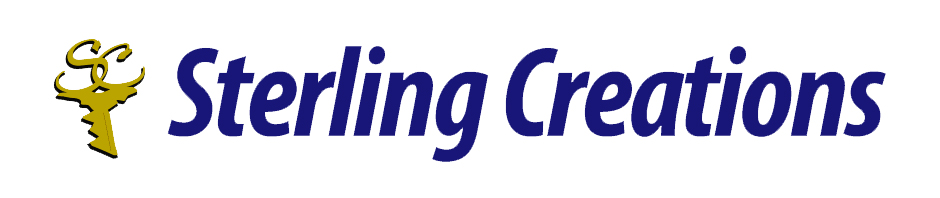Hello everyone! Welcome to my “Ten Tips” series, where each month I’ll be sharing 10 tips on various pieces of technology. This would include tips on popular screen readers, office software, and browsers.
If you have any suggestions on what you would like me to share, then by all means! Write to me at donnajodhan@sterlingcreations.ca.
For this month:
Ten Tips for Learning Microsoft Word
- Explore the Ribbon: Familiarize yourself with the Ribbon, the tabbed toolbar at the top of the Word window. It contains all the tools and features you need, organized into tabs like Home, Insert, Page Layout, etc.
- Use Keyboard Shortcuts: Learn and use keyboard shortcuts to perform common tasks quickly. For example, Ctrl+C for copy, Ctrl+V for paste, and Ctrl+B for bold.
- Master Formatting: Understand the basics of formatting text, including font styles, sizes, colors, and alignment. Use styles and themes to maintain a consistent look throughout your document.
- Paragraph and Page Layout: Learn how to adjust paragraph spacing, indentation, and line spacing. Explore page layout options for setting margins, orientation, and page breaks.
- Tables and Columns: Practice creating and formatting tables for organized data presentation. Familiarize yourself with columns for better document layout.
- Headers and Footers: Understand how to use headers and footers for adding consistent information to the top or bottom of each page, such as page numbers, titles, or dates.
- Inserting Objects: Explore the Insert tab to add various elements to your document, such as pictures, shapes, charts, and hyperlinks.
- Review and Proofreading Tools: Utilize the Review tab for features like spell check, grammar check, and word count. This ensures your document is error-free and well-edited.
- Track Changes: If collaborating on a document, use the “Track Changes” feature to see edits made by others and to make your own suggestions or revisions.
- Explore Templates: Microsoft Word offers a variety of templates for different types of documents. Use these as starting points to save time and ensure a professional-looking document.
Remember to practice regularly and experiment with different features to become more comfortable with Microsoft Word. Don’t hesitate to use online resources and tutorials to enhance your skills further.
To contact me please send an email to info@sterlingcreations.ca
I’m Donna J. Jodhan (sight loss coach and accessibility advisor)