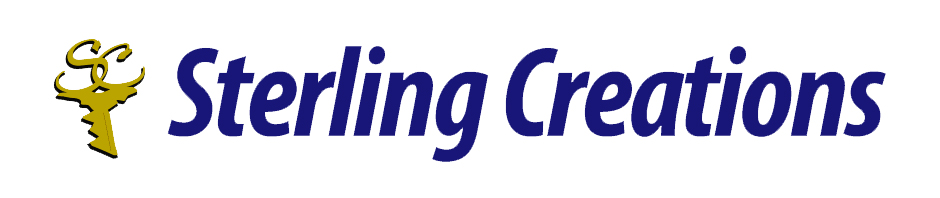Hello everyone:
Welcome to my 10 tip series where each month I’ll be sharing 10 tips on various pieces of technology.
This would include tips on popular screen readers, office software, and browsers.
If you have any suggestions on what you would like me to share then by all means! Write to me at donnajodhan@sterlingcreations.ca.
For this month:
10 tips for learning the talk back screen reader feature for Android
Here are 10 useful tips for learning the TalkBack screen reader feature on Android:
1. Understand Basic Gestures First
• Start by learning the essential gestures such as swiping left or right to move between items and double-tapping to select. Familiarize yourself with the two-finger gestures for scrolling up, down, left, or right. This helps you navigate your device more easily.
2. Explore the TalkBack Tutorial
• Android includes a built-in TalkBack tutorial. You can access this by going to Settings > Accessibility > TalkBack and selecting “Tutorial.” This interactive guide will walk you through various gestures and features.
3. Enable Verbose Mode for Extra Guidance
• TalkBack has a “verbose mode” that gives more detailed information about what’s on the screen. You can enable this in Settings > Accessibility > TalkBack. This is useful when you are learning as it gives you extra feedback on screen elements.
4. Use the Context Menu for Quick Actions
• Practice accessing the TalkBack global and local context menus by swiping up and right (global) or down and right (local). These menus offer shortcuts to features like reading from the top, accessing notifications, or adjusting TalkBack settings quickly.
5. Practice with the “Explore by Touch” Feature
• With “Explore by touch,” you can drag your finger around the screen, and TalkBack will announce what’s under your finger. This is a great way to get familiar with screen layouts and understand what content is where.
6. Turn on Sound and Vibration Feedback
• Enabling sound and vibration feedback can help you get a better sense of when TalkBack is reacting to your gestures. Go to TalkBack Settings and turn on “Sound feedback” and “Vibration feedback” to reinforce the gestures you’re making.
7. Adjust Speech Rate and Pitch
• Customizing the speech rate and pitch to a level that’s comfortable for you can improve your learning experience. You can adjust these in the TalkBack Settings > Text-to-speech output menu.
8. Learn TalkBack Keyboard Shortcuts (if using a physical keyboard)
• If you use a physical keyboard, learning keyboard shortcuts can make navigating faster. You can access a list of TalkBack shortcuts by pressing Alt + Ctrl + K on the keyboard when TalkBack is active.
9. Explore Different Reading Modes
• TalkBack allows you to switch reading modes for better control over navigation. For example, you can use text navigation, headings, or links depending on what you need. Try switching modes by swiping up or down with one finger while focused on text.
10. Be Patient and Practice Regularly
• Mastering TalkBack takes time and consistent practice. Start small by using TalkBack for basic tasks like messaging or browsing the web, and gradually increase the complexity of tasks as you gain confidence.
These tips should help you get more comfortable with TalkBack and improve your navigation experience on Android!
To contact me please send an email to donnajodhan@sterlingcreations.ca
I’m Donna J. Jodhan (sight loss coach and accessibility advisor)