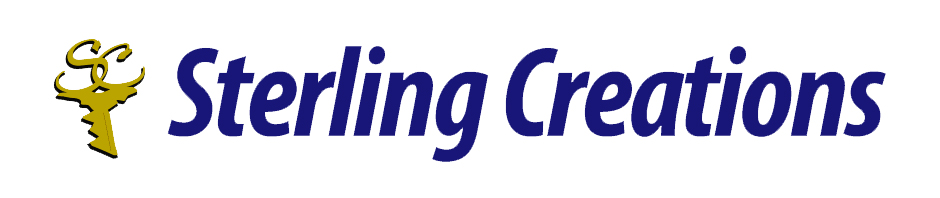A Beginners Guide To The Windows Command Line
Greetings! I’m Mark Micheau, manager of research and translation services at www.sterlingcreations.ca.
Today, I have a very easy article for you to read; one that contains the basics of how to use the command line in Windows.
I hope you find it of use and I wish you a great day.
A Beginners Guide To The Windows Command Line
The command line is often a mystery to most of us. It looks a little scary.
In actuality it’s a really useful tool to get things done in a hurry, cleverly disguised as something scary looking that only uber geeks use.
You can get the complete guide by visiting the link below.
The command line lets you communicate directly with your computer and instruct it to perform various tasks. For this you have to use specific commands. The commands are not necessarily intuitive, so they have to be learned, just like words in a language.
Fortunately, there are graphical user interfaces (GUIs) replacing most procedures that formerly required using the command line.
However, sometimes using the command line is quicker or even the only way to access certain information. Thus knowing how to use the command line can be extremely valuable.
And that’s where this Windows command guide comes in.
To access the Windows command line in XP, click > START > Run, type cmd into the Open: field, and click OK.
windows command guide
Alternatively, you can go through > Start > All Programs > Accessories and select command prompt.
This launches cmd.exe, a window that reminds us of the old days in computer history:
pure white text on a uniform black background. Despite its resemblance to a DOS windows, cmd.exe merely is a command line interpreter merely similar to DOS.
guide windows commands
Now that you have successfully accessed the command prompt, what is there to do here?
To operate at command prompt level, you need to know some commands. Let me give you some basics to play with.
Help
First let me say that there is intrinsic help in the command prompt. If you’re not sure whether a certain command really exists or what it does or what switches there are to it, type the command followed by a slash and question mark as in /? and you shall be enlightened.
Switches
Switches are optional extensions to a command, which change the command’s behavior.
We actually saw an example of a switch in the previous section.
Using the symbols of slash and question mark together as in /? is a switch to any command, explaining its function rather than executing it in any way.
Note that you can add several switches to each command, but always leave a space between the command and each switch.
Now let’s get on with serious commands.
dir
The dir command lists the contents of the current directory.
There are some useful switches to it. For example dir /d
(/d being the switch) will list the directory contents in up to three columns. Alternatively, you can use dir /w, which will sort the contents differently. With dir /p
the information doesn’t scroll, but pauses at the end of the screen, until you hit a random key for the next screen full of data.
cd
To change directories, use the cd command.
Pick a directory seen in the previous dir listing. Directories are indicated by <DIR>
in the directory listing. For example type
cd desktop
and you will switch into the Desktop directory. Type
cd..
to return to the previous directory. To go directly to a specific directory, rather than haggling your way through each single one, type in the entire path. Let’s say you went back to C:\> and want to return to the Desktop directory. Simply type
cd documents and settings\administrator\desktop.
Note that switching between drives doesn’t require the cd command. Simply type in the respective drive letter and a colon, e.g. d: to switch.
mkdir
This one is used to make a directory, i.e. create a new directory. Type
mkdir name
to create a directory called name.
rmdir
To remove a directory, use this command. So that would be rmdir name
to remove a directory called name. Only empty directories can be removed.
You can of course create and delete directories located in any other directory, you just have to specify the respective path in your command, starting from where you are.
For example mkdir documents and settings\administrator\test when you’re in C:\ or mkdir administrator\test if you’re already in the documents and settings directory.
del
This is the command to delete files. It works similar to the mkdir and rmdir commands. So you type
del example.exe
to delete the file example.exe in your directory. If you’re not already in the right directory, you add the respective path.
This was a short list of
commands to make you familiar with the command line environment.
command prompt
We will now look at some very helpful commands for tasks that can not easily be completed by any other means. For all of them you can use the /? switch, to find out what all you can do with these commands.
driverquery
For a list of all drivers installed on your system, driverquery is the quickest solution.
ping
Ping must be the most popular command line prompt. It’s used to check an IP address and see whether the respective computer is online or responding, i.e. whether network communication between your and that computer is possible.
ipconfig
Here you can reveal network data of your own computer, such as the name of your computer in the network, your IP address or your MAC address.
systeminfo
The command to retrieve extensive information about your system, including Windows serial number, computer model, and available RAM.
This Windows command guide can merely touch on the surface of what the command line can do.
Once again, here is the link to the complete guide.
If you have any questions about the tips posted in Dan’s Tech tips, please contact Dan at the following email address:
_________________________
If you would like to learn more about us and the services we offer, then please visit www.sterlingcreations.ca
If you would like to keep abreast of some of the most important happenings affecting your lives today, then please visit http://www.sterlingcreations.com/businessdesk.htm. There you will get the latest news roundups on such topics as:
Stress, anxiety, and depression. News for retirees, seniors, and aging baby boomers. Security tips for home computer users. Home business opportunities, Internet business opportunities, small business opportunities, business opportunities in Asia. You will also learn how to obtain tremendous personal and financial satisfaction by selling your knowledge and experience.
]]>
Related