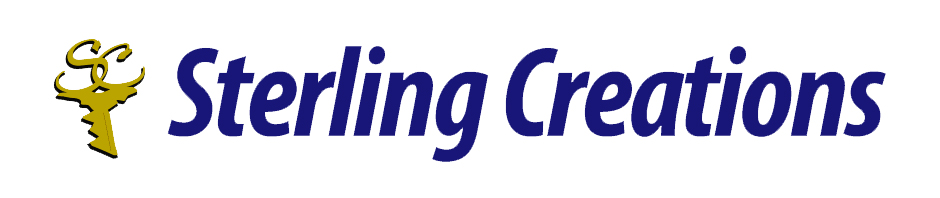10 Windows command line tips you should check out
Greetings! I’m Mark Micheau, manager of research and translation services at www.sterlingcreations.ca.
Today, I have a very interesting little article for you to read. One that I call a homely article because of its very useful information.
(republished from other sources)
I encourage you to read it and I wish you a great day.
+++++++++++++++
(Referenced from other sources)
10 Windows command line tips you should check out
1. Drag and drop files for a full path
Tired of typing the long pathnames for files/folders buried deep inside a folder tree? Just drag and drop the file onto the command prompt window and you will get the full path and filename reveal to you.
2. Copy and paste from/to the command line
Click on the icon in the title bar and choose Edit > Mark. Now, drag over the area you want to copy, hit Enter and the text is copied to the clipboard.
Similarly, you can click on the icon in the title bar and choose Paste to paste the text you already have on the clipboard. You can also do this by right-clicking inside the command prompt window
3. Hit F7 for command line history
Hit F7 and you will get a complete list of commands that you executed. Use the arrow keys to highlight the command you want to run again or just hit the number key corresponding to the command that you want to execute.
4. History keys
Use F1 to paste the previous command one character at a time, F2 (followed by a number) to paste the previous command up to the said number and F3 to paste the previous command.
5. Run multiple commands
You can run multiple commands by separating them with &&.
Note that this doesn’t run the commands simultaneously. Instead, the command towards the left is run first and if it completes successfully then the second command will run. If the first command fails, then the second command will not run
6. Go fullscreen
Hit Alt+Enter and now you have the entire screen to enter your commands and view the output. Sadly,. this doesn’t work as expected in Vista and you might have to do some additional tinkering.
7. Change window size
So you thought you knew the previous one? How would you change the size of the window?
Use the mode command. Use mode <no of characters wide>, <no of lines high> to change the size of the window. For example, mode 100, 50 will make the window 100 characters wide and 50 lines high
8. Get help
Linux users turn to the man command when in doubt, while Windows users don’t have complete manuals to refer.
All is not lost. You can get some help for most commands by using command /? or command -help. You can also use the help command to see a list of available commands, although the list is far from extensive.
9. Filter command output
If you are only interested in part of command output and don’t want to spend time scanning the entire output, you can pass the output over to the find command. for example, use the next line to only list the entry for Firefox if it is running.
tasklist | find “firefox”
10. Sleep or pause for some time
If you have ever written a batch file and wanted to wait for a period of time before you start executing the next command, you might have been amazed to find the “sleep” command missing. You can however hack yourself a sleep command using ping! Use ping -n 5 127.0.0.1 > NUL 2>&1 to wait for 5 seconds. Be warned that the timing would not be exact so don’t just bet your life on it.
If you have any questions about the tips posted in Dan’s Tech tips, please contact Dan at the following email address:
dthompson5@mchsi.com
_________________________
If you would like to learn more about us and the services we offer, then please visit www.sterlingcreations.ca
If you would like to keep abreast of some of the most important happenings affecting your lives today, then please visit http://www.sterlingcreationsdesk.blogspot.com. There you will get the latest news roundups on such topics as:
Stress, anxiety, and depression. News for retirees, seniors, and aging baby boomers. Security tips for home computer users. Home business opportunities, Internet business opportunities, small business opportunities, business opportunities in Asia. You will also learn how to obtain tremendous personal and financial satisfaction by selling your knowledge and experience.
]]>
Related
About Donna Jodhan
Donna Jodhan is an award winning blind author, advocate, sight loss coach, blogger, podcast commentator, and accessibility specialist.