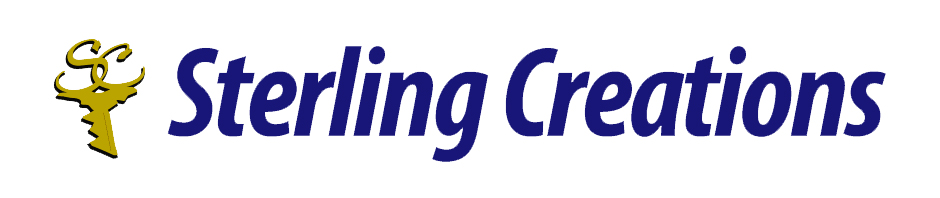Hello everyone:
Welcome to my 10 tip series where each month I’ll be sharing 10 tips on various pieces of technology.
This would include tips on popular screen readers, office software, and browsers.
If you have any suggestions on what you would like me to share then by all means! Write to me at donnajodhan@sterlingcreations.ca.
For this month:
10 tips on how to use adobe acrobat
Sure! Here are 10 tips for using Adobe Acrobat effectively, whether you’re working with PDFs for productivity, editing, or collaboration:
1. Use the “Edit PDF” Tool
•
Go to Tools > Edit PDF to edit text, images, and formatting directly in your PDF—no need to convert it back to Word.
2. Combine Multiple Files into One PDF
•
Use Tools > Combine Files to merge PDFs, images, Word docs, or spreadsheets into a single, organized PDF.
3. Sign Documents Electronically
•
Use the Fill & Sign tool to insert your signature or initials. You can type, draw, or upload an image of your signature.
4. Organize Pages Easily
•
In Organize Pages, you can reorder, rotate, delete, or insert pages. Just drag and drop thumbnails to rearrange.
5. Add Comments & Annotations
•
Use the Comment tool to highlight, add sticky notes, text boxes, or draw freehand to give feedback or mark up documents.
6. Export PDFs to Other Formats
•
Convert PDFs to Word, Excel, or PowerPoint using File > Export To. Great for editing content in original apps.
7. Protect PDFs with Passwords
•
Use Tools > Protect to add password protection, restrict editing, copying, or printing sensitive documents.
8. Use OCR to Recognize Text
•
For scanned documents, use Tools > Scan & OCR to recognize text and make it searchable and editable.
9. Create Fillable Forms
•
Go to Tools > Prepare Form to turn PDFs or scanned paper forms into interactive forms with text fields, checkboxes, etc.
10. Search and Redact Sensitive Info
•
Use Tools > Redact to search for and permanently remove confidential information like names, numbers, or legal terms.
To contact me please send an email to donnajodhan@sterlingcreations.ca
I’m Donna J. Jodhan (sight loss coach and accessibility advisor)