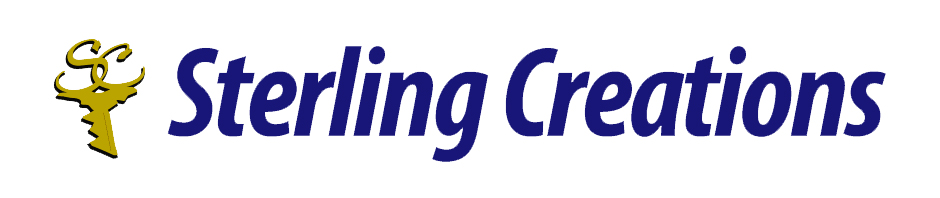Hello everyone! Welcome to my “Ten Tips” series, where each month I’ll be sharing 10 tips on various pieces of technology. This would include tips on popular screen readers, office software, and browsers.
If you have any suggestions on what you would like me to share, then by all means! Write to me at donnajodhan@sterlingcreations.ca.
For this month:
Ten Tips for Learning the NVDA Screen Reader
Learning to use the NVDA (NonVisual Desktop Access) screen reader can greatly enhance the computer experience for individuals with visual impairments. Here are 10 helpful tips to get started with NVDA:
- Install NVDA: Download and install NVDA from the official website (https://www.nvaccess.org/). Make sure to install the latest version to benefit from the most up-to-date features and improvements.
- Basic Navigation Commands: Learn essential navigation commands like arrow keys for reading text, Tab for moving between elements, and the Caps Lock key (or Insert key on some keyboards) as the NVDA modifier key.
- NVDA Modifier Key: Familiarize yourself with the NVDA modifier key (usually Caps Lock) as it’s crucial for executing NVDA commands. Press it along with other keys for various functions.
- Speech Rate Adjustment: Adjust the speech rate to a comfortable level. Use the NVDA key (Caps Lock) + the Up or Down arrow keys to increase or decrease the speech rate.
- NVDA Keyboard Commands: Explore NVDA’s keyboard commands for specific tasks like reading headings (H), lists (L), links (K), and more. Refer to the NVDA documentation for a comprehensive list.
- Review Mode: Understand the concept of review mode (NVDA + Space) for exploring web pages, documents, and other content efficiently.
- NVDA Add-ons: Consider installing NVDA add-ons to enhance functionality. Add-ons can provide additional features and support for various applications and websites.
- Practice Regularly: Practice using NVDA regularly to build proficiency. Try reading different types of documents, browsing the web, and using various software applications.
- Customize NVDA Settings: Explore NVDA’s settings to customize speech settings, keyboard shortcuts, and other preferences to suit your needs and workflow.
- Join the NVDA Community: Join online forums, mailing lists, or social media groups dedicated to NVDA users. These communities are excellent resources for asking questions, sharing tips, and troubleshooting issues.
Remember that learning to use a screen reader like NVDA can take time and patience. Start with the basics, gradually build your skills, and don’t hesitate to seek help or resources when needed. With practice and determination, you’ll become proficient in using NVDA to access digital content and applications effectively.
To contact me, please send an email to info@sterlingcreations.ca
I’m Donna J. Jodhan (sight loss coach and accessibility advisor)