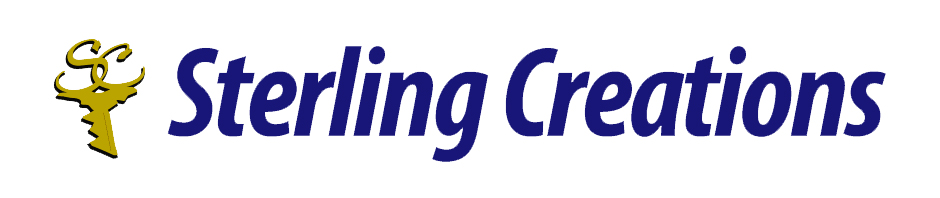Hello everyone:
Welcome to my 10 tip series where each month I’ll be sharing 10 tips on various pieces of technology.
This would include tips on popular screen readers, office software, and browsers.
If you have any suggestions on what you would like me to share then by all means! Write to me at donnajodhan@sterlingcreations.ca.
For this month:
10 tips for learning Power Point
Here are 10 tips for learning PowerPoint efficiently:
1. Start with the Basics
• Learn how to add slides, insert text, images, and shapes.
• Get familiar with the ribbon (toolbar) and its key features like Home, Insert, Design, and Transitions.
2. Use Pre-Made Templates
• PowerPoint offers built-in themes and templates to make slides visually appealing.
• Try free resources like Microsoft’s template library or websites like Slidesgo, Canva, or SlideCarnival.
3. Master Slide Layouts and Masters
• Use Slide Master to maintain a consistent design across all slides.
• Adjust layouts instead of manually formatting each slide.
4. Keep Slides Clean & Minimalistic
• Avoid excessive text—stick to bullet points and key ideas.
• Use high-quality images and icons instead of text-heavy slides.
5. Learn Shortcut Keys
• Speed up your workflow using shortcuts like:
• Ctrl + M → Insert a new slide
• Ctrl + D → Duplicate a slide or object
• F5 → Start the slideshow
• Shift + Drag → Resize images proportionally
6. Use SmartArt for Visuals
• Convert bullets into graphics using SmartArt for better visual appeal.
• Use charts, diagrams, and infographics to present data effectively.
7. Experiment with Transitions & Animations
• Use subtle transitions (e.g., Fade, Push) for professional slides.
• Avoid overusing flashy animations like Bounce or Spin.
8. Use Speaker Notes for Presentations
• Add Speaker Notes to guide yourself while presenting.
• Use Presenter View to see notes while the audience sees only slides.
9. Practice Presentation Mode
• Use F5 to start a full-screen slideshow.
• Press Shift + F5 to start from the current slide.
• Use the Laser Pointer or Pen tool (Right-click → Pointer Options).
10. Save & Export in Different Formats
• Save as PDF to share a non-editable version.
• Export as MP4 to turn your presentation into a video.
• Use PowerPoint Online for cloud-based access.
To contact me please send an email to donnajodhan@sterlingcreations.ca
I’m Donna J. Jodhan (sight loss coach and accessibility advisor)