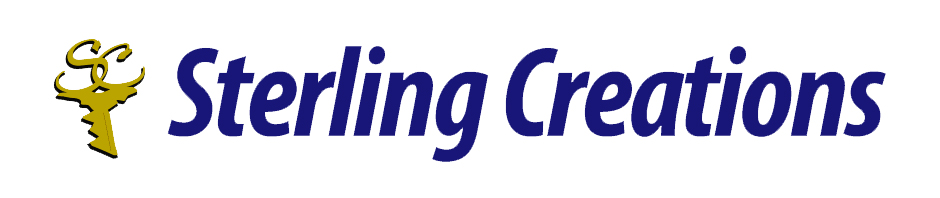Hello everyone! Welcome to my “Ten Tips” series, where each month I’ll be sharing 10 tips on various pieces of technology. This would include tips on popular screen readers, office software, and browsers.
If you have any suggestions on what you would like me to share, then by all means! Write to me at donnajodhan@sterlingcreations.ca.
For this month:
Ten Tips for Learning Microsoft Edge
- Explore the User Interface: Take time to familiarize yourself with the layout, including the address bar, tabs, and menu options. This will help you navigate efficiently.
- Customize Your Home Page: Set your preferred home page by going to Settings > On startup. You can set a specific page, pages, or continue where you left off.
- Utilize Collections: Use the Collections feature to organize and save web pages, images, and text snippets. This is especially useful for research and projects.
- Sync Across Devices: Enable syncing to access your bookmarks, passwords, and settings across all your devices. Go to Settings > Profiles > Sync to set this up.
- Try Extensions: Enhance your browsing experience by adding extensions from the Microsoft Edge Add-ons store. Popular choices include ad blockers, password managers, and productivity tools.
- Keyboard Shortcuts: Learn and use keyboard shortcuts to navigate faster. For example, Ctrl+T opens a new tab, and Ctrl+Shift+N opens a new InPrivate window.
- Use InPrivate Mode: For private browsing sessions that don’t save history or cookies, use InPrivate mode by pressing Ctrl+Shift+P or selecting it from the menu.
- Explore Reading Mode: Activate Reading Mode for a distraction-free reading experience by clicking the book icon in the address bar. This is great for reading articles and long-form content.
- Leverage Web Capture: Use Web Capture to take screenshots of web pages. You can capture the full page or a selected area and annotate it if needed.
- Experiment with Edge’s Tools: Explore tools like Immersive Reader for improved readability, the built-in PDF viewer, and the Kids Mode for a safer browsing experience for children.
By exploring these features and tips, you’ll be able to leverage Microsoft Edge’s full potential and enhance your browsing experience.
To contact me, please send an email to info@sterlingcreations.ca.
I’m Donna J. Jodhan (sight-loss coach and accessibility advisor).